How To Check Google Search Results for Different Locations
Updated August 2024
Do you need to test local search results remotely?
Would you like to monitor and compare your Google search results from multiple places?
If you are doing Local SEO, it is critical to have the ability to monitor Google search results for specific locations. This information provides tremendous insight into what is showing up in Google results for different locations and allows you to monitor regional competitors. This data is a critical part of an effective SEO strategy.
One of the best options for assessing local search performance is by using a UULE code (pronounced you-lee). Once you have the correct code for a location, it is possible to emulate a local search.
These codes are easy to use and should be part of every Local SEO tool kit. A UULE can specify a point on the globe with resolution as specific as a street address or as broad as a whole country. We have found that for most SEO purposes, Zip code or city-level granularity is more than adequate.
Our popular tool—which is live in this post—makes it simple for you to emulate a local search for any U.S. zip code or any city or address in the world.
This tool will generate a UULE code based on what you enter and can perform a local search for a keyword. You can then click to copy the UULE code or the full search URL.
For a breakdown of how this works, we used Google to search for “restaurants near me” and got the following URL:
Then, we entered the Zip code 19119 into our UULE generator and the tool produced the following UULE code:
&uule=w+CAIQICIgMTkxMTksUGVubnN5bHZhbmlhLFVuaXRlZCBTdGF0ZXM=&cr=countryUS
When the search URL and the UULE are combined and pasted into a browser address bar, the results showed a local box as well as organic impressions for restaurants in the northwest part of Philadelphia.
The full search URL is:
Want Our Local Search Tool On Your Own Site?
Our UULE Generator and Local Search Emulator tool has been so popular that we decided to create a widget you can take “to-go” and embed on your own site.
Simply embed the iframe using the following code:
<iframe height=”479″ width=”325″ src=”https://stela.fourfrontdev.us/c/localsearch/”></iframe>
How To Use The New Widget
Getting local search results is easier than ever.
- Enter your keyword or search query into the “Keyword” space.
- Select whether you want your local results using a zip code or a specific physical address.
- Enter the zipcode or address, and hit “Submit
- A new tab will open with your local search results.
No more guessing as to how your brand is appearing in your different target locations.
The Accuracy of UULE Codes
Proximity is the top Local SEO ranking factor. There are other factors too (e.g. reviews), but generally speaking, the distance between you and the closest places that meet your search criteria is the most important ranking factor. UULE codes are not as precise as geo coordinates, but they can be used to get search results in the general proximity of a location.
UULE Codes for Google Geotarget Locations
Google publishes a list of geotargets to allow for location targeting of ads to specific regions around the globe. As of March 3, 2020, this list contains 102,059 records for locations around the world. It is important to note that each record in Google’s Geotarget list has a unique UULE code. The United States has the greatest number of locations (55,428) followed by Germany, France, and the Netherlands. This utility makes a UULE code available for each location on Google’s Geotarget list.
Information About U.S. Geotargets
Google categorizes records in its Geotarget list by Target Types. For the United States, there are 15 Target Types as shown in the table below.
| Target Type | Record Count | |
| 1. | Postal Code | 33352 |
| 2. | City | 16423 |
| 3. | County | 3098 |
| 4. | Neighborhood | 1510 |
| 5. | Congressional District | 436 |
| 6. | Airport | 174 |
| 7. | University | 169 |
| 8. | Municipality | 129 |
| 9. | National Park | 57 |
| 10. | State | 51 |
| 11. | Borough | 24 |
| 12. | Region | 2 |
| 13. | City Region | 1 |
| 14. | Country | 1 |
| 15. | District | 1 |
| Target Type | Record Count | |
| 1. | Postal Code | 33352 |
| 2. | City | 16423 |
| 3. | County | 3098 |
| 4. | Neighborhood | 1510 |
| 5. | Congressional District | 436 |
| 6. | Airport | 174 |
| 7. | University | 169 |
| 8. | Municipality | 129 |
| 9. | National Park | 57 |
| 10. | State | 51 |
| 11. | Borough | 24 |
| 12. | Region | 2 |
| 13. | City Region | 1 |
| 14. | Country | 1 |
| 15. | District | 1 |
It is possible to emulate a search by zip code, city, within an airport, inside a national park, or any of the other Target Types. Still, there are overlaps in locations. For instance, the Geotarget list has a record for the city of Southampton, PA and also has a record for the zip code 18966, which is the zip code for Southampton, PA. Consequently, a search for “food near me” using the Southampton zip code UULE will return the following map:
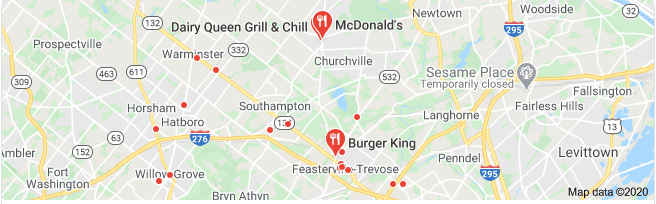
Since two other townships use the same zip code, these results are more general and based on the center of three townships. Using the same search term with the Southampton city UULE, the results show restaurants in downtown Southampton:
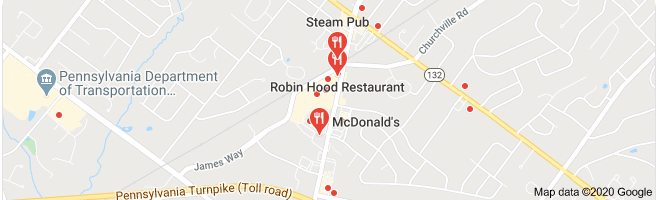
It is also important to note that Google does not have zip code records in their Geotarget list for many downtown areas of large U.S. cities. For example, Chicago has 29 center city zip codes that are all under one city geotarget.
UULE codes are a powerful tool to test local search results and we hope our new tool will make it easier for you to use them. That said, you should always finish by comparing an actual local search to the UULE test results.
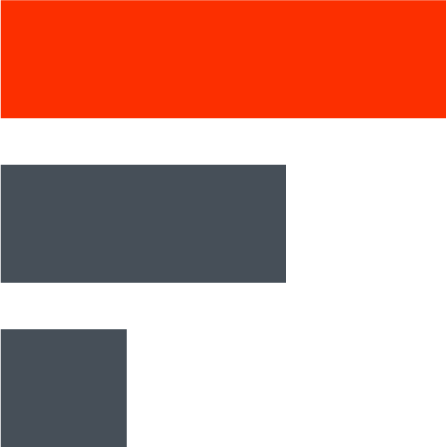
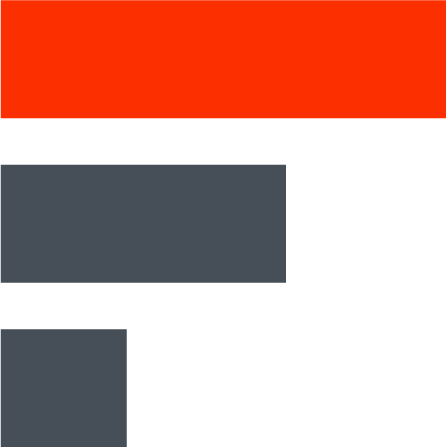
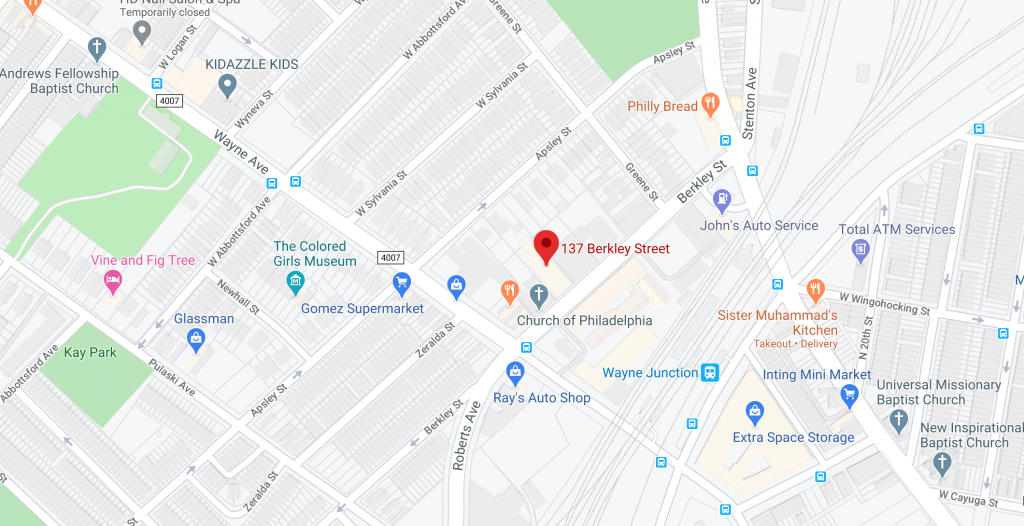





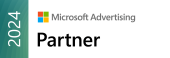

3 Comments
That was really great article . Thanks for sharing information.
Hi Bob,
This is really an eye opener research for search marketers like me. I am currently using http://www.serprobot.com for checking my customer keyword rankings and while making the research i landed on your page. UULE GENERATOR you have provided is really going to help me.
Thanks a bunch for crafting this post with meaningful knowledge to crack down local search.