In this article, we will implement Vue3 application authentication with the JWT auth cookie. So in this portion, we mainly target access token utilization.
src/main.js:
To know about Jwt authentication in vuejs like managing token using browser storage then check below mentioned articles.
Part2 Refresh Token In Vue3
HTTP Only JWT Cookie:
The HTTP only cookie is only accessible by the server application. Client apps like javascript-based apps can't access the HTTP-only cookie. So if we use authentication with HTTP only JWT cookie then we no need to implement custom logic like adding authorization header or storing token data, etc at our client application. Because once the user authenticated, that auth cookie will be automatically sent to the server by the browser on every API call.
Authentication API:
To implement JWT cookie authentication we need to set up an API. For that, I had created a mock authentication API(Using the NestJS Server framework). So download the Git repo mentioned below.
NestJS Mock Auth API Repo
NestJS Mock Auth API Repo
Now install the NestJS CLI into our system. Run the below command.
Command To Install NestJS CLI: npm i -g @nestjs/cliAfter downloading the Git repo, go to the root folder and run the following command to install packages
Install Packages: npm installNow run the below command to run our Authentication API.
Command To Run NestJS API: npm run start:devWe need to register our client domain in the NestJs API inside of cors settings.
src/main.ts:
Create A Vue3.0 Sample Application:
Let's begin our journey by creating a sample Vue3.0 application.
Vue CLI: npm run -g @vue/cli
Command To Create Vue App: vue create your_application_name
Install Required NPM Package:
Let's install the vue routing package
Vue Route Library: npm install vue-router@4Install vue store package
Vue Store Library: npm install vuex@next --saveInstall Axios package
Axios Library: npm install axios
Configure Page Components And Routes:
To apply CSS let's use the bootstrap styling, so let's add the bootstrap CSS file reference on index.html in the 'public' folder.
public/index.html:(add at the end of head tag)
<link href="https://cdn.jsdelivr.net/npm/bootstrap@5.0.0-beta3/dist/css/bootstrap.min.css" rel="stylesheet" integrity="sha384-eOJMYsd53ii+scO/bJGFsiCZc+5NDVN2yr8+0RDqr0Ql0h+rP48ckxlpbzKgwra6" crossorigin="anonymous">For our sample let's create page vue components like 'Login.vue' and 'Dashboard.vue'.
In 'Login.vue' vue component, let's add a form for user authentication.
src/components/Login.vue:(Html Part)
<template>
<div>
<h4>Login Form</h4>
<form>
<div class="mb-3">
<label for="txtEmail" class="form-label">Email</label>
<input
type="text"
class="form-control"
id="txtEmail"
aria-describedby="emailHelp"
v-model="email"
/>
</div>
<div class="mb-3">
<label for="txtPassword" class="form-label">Password</label>
<input
type="password"
class="form-control"
id="txtPassword"
v-model="password"
/>
</div>
<button type="button" class="btn btn-primary" @click="login()">
Submit
</button>
</form>
</div>
</template>
- Here created user authentication form. Enabled vue 2way binding using the 'v-model' attribute.
<script>
export default {
data() {
return {
email: "",
password: "",
};
},
methods: {
login() {
console.log(this.email, this.password);
},
},
};
</script>
- Here added vue data-bind properties and also registered 'login' method.
src/components/Dashboard.vue:(Html Part)
<template>
<div>
<h4>Dashboard Page</h4>
</div>
</template>
src/components/Dashboard.vue:(Script Part)
<script>
export default {};
</script>
Our 'App.vue' will be our master layout where we can specify the common features like 'Menu', 'footer', etc.src/App.vue:(Html Part)
<template>
<div>
<nav class="navbar navbar-expand-lg navbar-light bg-primary bg-gradient">
<div class="container-fluid">
<div class="collapse navbar-collapse" id="navbarSupportedContent">
<ul class="navbar-nav me-auto mb-2 mb-lg-0">
<li class="nav-item">
<router-link to="/login" class="nav-link">Login</router-link>
</li>
<li>
<router-link to="/dashboard" class="nav-link">Dashboard</router-link>
</li>
</ul>
</div>
</div>
</nav>
<router-view></router-view>
</div>
</template>
- Added bootstrap nav menu.
- Used 'router-link' vue component for navigation links
- The 'router-view' vue component, where our page vue components like 'Login.vue', 'Dashboard.vue' will be rendered.
<script>
export default {
name: "App",
};
</script>
To configure routing let's add a new file like 'appRouter.js'.src/appRouter.js:
import Login from "./components/Login.vue";
import Dashboard from "./components/Dashboard.vue";
import { createRouter, createWebHistory } from "vue-router";
const routes = [
{ path: "/", component: Login },
{ path: "/login", component: Login },
{ path: "/dashboard", component: Dashboard },
];
export const routeConfig = createRouter({
history: createWebHistory(),
routes: routes
});
- To instantiate the vue router we need to use 'createRouter' method loads from the 'vue-router' library.
src/main.js:
Now inject the vuex store into our application vue instance.import { createApp } from 'vue'
import App from './App.vue'
import * as appRouter from './appRouter'
const app = createApp(App)
app.use(appRouter.routeConfig);
app.mount('#app')
Basic Vuex Store Setup:
In the vue application best area for data, communication is the vuex store. So let's setup the vuex store for our sample as well.
So let's create a folder like 'store'. Inside 'store' create a new folder like 'modules'. Now 'modules' folder let's add our authentication store module file like 'auth.js'.
src/store/modules/auth.js:
const state = () => ({
loginApiStatus: "",
});
const getters = {};
const actions = {};
const mutations = {};
export default {
namespaced: true,
state,
getters,
actions,
mutations,
};
- Here is our basic structure of auth module store. Here 'loginApiStatus' property added as state property.
src/store/index.js:
import { createStore } from "vuex";
import authModule from './modules/auth';
const store = createStore({
modules:{
auth: authModule
}
});
export default store;
- Initializes store using 'createStore' method that loads from 'vuex'. One key thing to remember is that the property name used to register the child store module, needs to be used as a namespace while invoking the child module store in our vue components.
src/main.js:
import { createApp } from 'vue'
import App from './App.vue'
import * as appRouter from './appRouter'
import store from './store/index'
const app = createApp(App)
app.use(appRouter.routeConfig);
app.use(store);
app.mount('#app')
Login API:
The endpoint of our user authentication looks like this:
http://localhost:3000/auth/login
http://localhost:3000/auth/login
Payload:
{
"email":"naveen@techseeker.com",
"password":"12345"
}
- Since the authentication project is mocked, so please use the credentials mentioned above.
Logic To Invoking Login API:
To update the value in the 'loginApiStatus' state property let's create a mutation method.
src/store/modules/auth.js:
const mutations = {
setLoginApiStatus(state, data) {
state.loginApiStatus = data;
},
};
Create a new store action method for invoking our login API.src/store/modules/auth.js:
import axios from "axios";
const actions = {
async loginApi({ commit }, payload) {
const response = await axios
.post("http://localhost:3000/auth/login",
payload,{withCredentials: true, credentials: 'include'})
.catch((err) => {
console.log(err);
});
if (response && response.data) {
commit("setLoginApiStatus", "success");
} else {
commit("setLoginApiStatus", "failed");
}
},
};
- (Line: 4) The 'loginApi' method has 2 parameters. The first parameter is the 'commit' command and the next parameter is user payload(login credentials).
- (Line: 7) On invoking the login API, we also sending additional data like 'withCredentials'. The 'withCredentials' must be used for cross-origin requests to add the endpoint cookies as headers.
- (Line: 12-16) Invoking the mutation method like 'setLoginApiStatus'.
src/store/modules/auth.js:
const getters = {
getLoginApiStatus(state) {
return state.loginApiStatus;
},
};
Now update our 'Login.vue' component to invoke the login API.src/components/Login.vue:(Script Part)
<script>
import { mapActions, mapGetters } from "vuex";
export default {
data() {
return {
email: "",
password: "",
};
},
computed: {
...mapGetters("auth", {
getLoginApiStatus: "getLoginApiStatus",
}),
},
methods: {
...mapActions("auth", {
actionLoginApi: "loginApi",
}),
async login() {
console.log(this.email, this.password);
const payload = {
email: this.email,
password: this.password,
};
await this.actionLoginApi(payload);
if(this.getLoginApiStatus == "success"){
this.$router.push("/dashboard");
}else{
alert("failed")
}
},
},
};
</script>
- (Line: 2) Import 'mapGetters' and 'mapActions' from 'vuex' library.
- (Line: 10-14) The best place to initialize 'mapGetters' is the vue computed property. Because computed props always watch for the latest changes.
- (Line: 19-31) Calling the login API, and then checking for the status. On successful login navigating the user to the dashboard page.
Endpoint To Fetch Authenticated User Information:
In the API project, we have an endpoint to deliver the authenticated user information. NestJS API reads the auth cookie and extracts the jwt token and makes our client application request authenticated. So our user profile endpoint looks like below.
http://localhost:3000/user-profile
Consume User Profile Into The Vue Application:
Now after successful login of our user, we need to fetch some user information and we have to bind it to our application UI. Since we are using HttpOnly cookie jwt authentication, we must get the user information from the secured endpoint. This user information needs to be stored in our application in such a way it needs to access on every page easily.
Let's create some store state to save the user information.
src/store/modules/auth.js:
const state = () => ({
loginApiStatus: "",
userProfile:{
id:0,
lastName:"",
firstName:"",
email:"",
phone:"",
}
});
Let's create a mutation method to update the user information state.src/store/modules/auth.js:
setUserProfile(state, data){
const userProfile = {
id:data.id,
lastName: data.lastName,
firstName: data.firstName,
email: data.email,
phone: data.phone,
};
state.userProfile = userProfile
}
Let's create an action method to invoke the user profile API.src/store/modules/auth.js:
async userProfile({commit}){
const response = await axios
.get("http://localhost:3000/user-profile",{withCredentials: true, credentials: 'include'})
.catch((err) => {
console.log(err);
});
if(response && response.data){
commit("setUserProfile", response.data)
}
}
Let's create a getter method to fetch user profile data.src/store/modules/auth.js:
const getters = {
// code hiden for display purpose
getUserProfile(state){
return state.userProfile;
}
};
Now let's bind some user information to our application UI and also hide&show the menus based on user authentication as well.src/App.vue:(Html Part)
<template>
<div>
<nav class="navbar navbar-expand-lg navbar-light bg-primary bg-gradient">
<div class="container-fluid">
<div class="collapse navbar-collapse" id="navbarSupportedContent">
<ul
class="navbar-nav me-auto mb-2 mb-lg-0"
v-if="getUserProfile.id == 0"
>
<li class="nav-item">
<router-link to="/login" class="nav-link">Login</router-link>
</li>
</ul>
<ul
class="navbar-nav me-auto mb-2 mb-lg-0"
v-if="getUserProfile.id !== 0"
>
<li>
<h5>
<span class="badge bg-primary">{{ getUserProfile.email }}</span>
</h5>
</li>
<li class="nav-item">
<router-link to="/dashboard" class="nav-link"
>Dashboard</router-link
>
</li>
<li>
<!-- <span @click="">Logout</span> -->
</li>
</ul>
</div>
</div>
</nav>
<router-view></router-view>
</div>
</template>
- (Line: 6-13) The menu shows when the user not authenticated. To determine this we will check the 'id' value from the user record.
- (Line: 15-31) The menu shows after the user logged in.
<script>
import { mapGetters } from "vuex";
export default {
name: "App",
computed: {
...mapGetters("auth", {
getUserProfile: "getUserProfile",
}),
}
};
</script>
- Using store 'mapGetters' fetching the user profile data.
src/components/Dashboard.vue:
<template>
<div>
<h4>Welcome to your dashboard page {{getUserProfile.firstName}} {{getUserProfile.lastName}}!</h4>
</div>
</template>
<script>
import { mapGetters } from "vuex";
export default {
computed: {
...mapGetters("auth", {
getUserProfile: "getUserProfile",
}),
}
};
</script>Now we need to invoke the user profile API before entering into any page vue component after the user logged in. So this logic will be implemented in 'appRouter.js'.src/appRouter.js:
import Login from "./components/Login.vue";
import Dashboard from "./components/Dashboard.vue";
import { createRouter, createWebHistory } from "vue-router";
import store from "./store/index";
const routes = [
{ path: "/", component: Login, meta: { requiredAuth: true } },
{ path: "/login", component: Login, meta: { requiredAuth: false } },
{ path: "/dashboard", component: Dashboard, meta: { requiredAuth: true } },
];
export const routeConfig = createRouter({
history: createWebHistory(),
routes: routes,
});
routeConfig.beforeEach(async (to, from, next) => {
if (to.meta.requiredAuth) {
var userProfile = store.getters["auth/getUserProfile"];
if (userProfile.id === 0) {
await store.dispatch("auth/userProfile");
userProfile = store.getters["auth/getUserProfile"];
if (userProfile.id === 0) {
return next({ path: "/login" });
} else {
return next();
}
}
}
return next();
});
- In vuejs routing, each route can be configured with an object like 'meta'. This 'meta' object can have any kind of props. Here I'm defining my custom property like 'requiredAuth' that is to identify whether the route requires user authentication or not.
- The 'BeforeEach' method gets executed before entering into the vue component on every navigation. So here we will check the user information loaded or not. If no user information exists in our store, then we will invoke the user profile API.
Logout Endpoint:
At the server, logout means it clears our auth cookie. So our logout API looks as below
http://localhost:3000/logout
Implement Logout Logic Into Our Vue App:
Now let's add a new store state property regarding the logout.
src/store/module/auth.js:
const state = () => ({
// code hidden for display purpose
logOut:false
});
create mutation method to update the logout state.src/store/module/auth.js:
setLogout(state, payload){
state.logOut = payload;
}
create an action method to invoke the logout API.src/store/modules/auth.js:
async userLogout({commit}){
const response = await axios
.get("http://localhost:3000/logout",{withCredentials: true, credentials: 'include'})
.catch((err) => {
console.log(err);
});
if(response && response.data){
commit("setLogout", true)
}
else{
commit("setLogout", false)
}
}
create a getter method to fetch the 'logOut' state property.src/store/modules/auth.js:
getLogout(state){
return state.logOut;
}
In 'App.vue' component add the new menu item for logout next to the 'Dashboard' menu item.src/App.vue:(Html Part)
<!-- code hidden for display purpose --> <li> <span @click="logout()">Logout</span> </li>src/App.vue:(Script Part)
<script>
import { mapGetters, mapActions, mapMutations } from "vuex";
export default {
name: "App",
computed: {
...mapGetters("auth", {
getUserProfile: "getUserProfile",
getLogout: "getLogout",
}),
},
methods: {
...mapActions("auth", {
userLogout: "userLogout",
}),
...mapMutations("auth", {
setLogout: "setLogout",
setUserProfile: "setUserProfile",
}),
async logout() {
await this.userLogout();
if (this.getLogout) {
const resetUser = {
id: 0,
lastName: "",
firstName: "",
email: "",
phone: "",
};
this.setUserProfile(resetUser);
this.setLogout(false);
this.$router.push("/login");
}
},
},
};
</script>
- (Line: 8) Registered 'getLogout' getter.
- (Line: 15-18) Registered the 'mapMutations' like 'setLogout' and 'setUserProfile'.
- (LIne: 19-31) The 'logout' method invokes the logout endpoint and changes the state of the 'logOut' property and reset the user profile information.
Video Session:
Support Me!
Buy Me A Coffee
PayPal Me
Wrapping Up:
Hopefully, I think this article delivered some useful information on user authentication with HttpOnly Jwt Cookie. I love to have your feedback, suggestions, and better techniques in the comment section below.



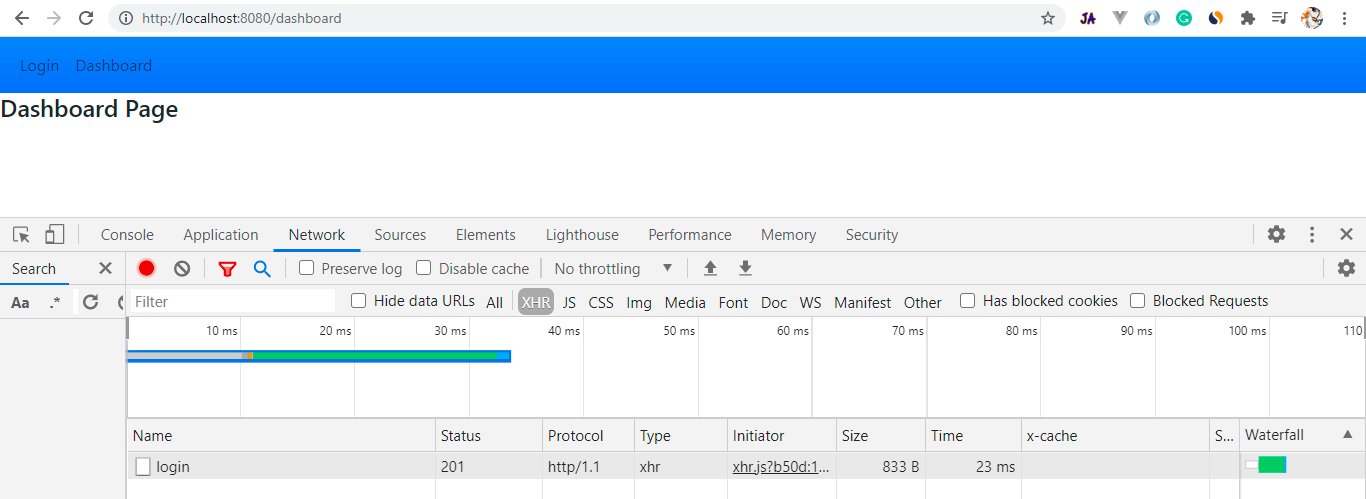


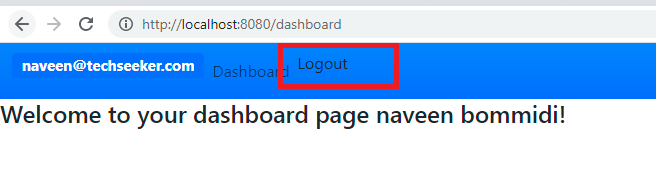
Comments
Post a Comment