.NET Core MVC Application File Upload To Physical Location With Streaming Technique(Useful For Large Files) - Part 1
Streaming Technique In File Upload:
- Streaming Technique is useful in uploading the larger files.
- Uploading file is achieved as a multipart request where the files are processed directly by the application.
- In Streaming Technique file uploading can not be done with Model Binding(but in buffered technique, files uploading can be done with Model Binding by using IFormFile type). So the file is accessed directly from the request object(as multipart request) and processed.
- Since Model Binding will not work here every filed from the form that is like text fields, file uploading fields, etc are received as 'form-data' format in the multipart request.
- Streaming helps in scaling the application.
- Streaming doesn't demand memory or disk space(but in buffered technique, file upload highly depends on the RAM, which doesn't work for large file uploading).
Note: Click here for file uploading using buffer technique
Create A Sample MVC Application:
Let's understand file uploading using a streaming technique by creating a sample .Net Core MVC application. You can start on by using an editor like Visual Studio 2019(supports .NET Core 3.0+) or VisualStudioCode. In this sample, I'm using VisualStudioCode. Click here to get a basic understand to work with Visual Studio Code.
Basic Understanding On multipart/form-data:
multipart/form-data is one of the content-type headers of the post method. multipart/form-data is mainly used for media file uploading. Having this content-type means each value is sent as a block of data.
Content-Disposition is the general header for the multipart/form-data body. This header will be assigned to every subpart(subpart means in a form field like text, area, select, file, etc are send as multiple parts on using multipart/form-data content-type) of the multipart body. That means for every field on a form will have Content-Disposition header and each subpart is separated by 'boundary' defined in the content-type.
A sample to understand multipart/form-data or Content-Disposition or boundary delimiter as below.
Host: mywebsite.com
Content-Type: multipart/form-data;boundary="boundary"
--boundary
Content-Disposition: form-data; name="field1"
value1
--boundary
Content-Disposition: form-data; name="field2"; filename="mypic.jpg"
Create Sample Form To Upload File:
Let's develop an action method to load form uploading file as follow.
Controller/FileUplaodController:
using Microsoft.AspNetCore.Mvc;
namespace StreamFileUpload.App.Controllers
{
[Route("file-upload")]
public class FileUploadContrller : Controller
{
public FileUploadContrller()
{
}
[Route("add-file")]
[HttpGet]
public IActionResult AddFile()
{
return View();
}
}
}
Let's develop a small form page as below.Views/FileUpload/AddFile.cshtml:
<h1>Add file</h1>
<div>
<form asp-route="file-upload/add-file" enctype="multipart/form-data" method="POST">
<div class="form-group">
<label for="txtName">Name</label>
<input type="text" class="form-control" id="txtName">
</div>
<div class="form-group">
<label for="txtAge">Age</label>
<input type="text" class="form-control" id="txtAge">
</div>
<div class="form-group">
<label for="fileUpload">Upload Files</label>
<input type="file" class="form-control-file" id="fileUpload" >
</div>
<button type="submit" class="btn btn-primary">Save</button>
</form>
</div>
Form created with two text fields and one file upload field. To make the input element to file upload component need assign 'type=" file"'. 'asp-route' is .Net Core MVC attribute to bind the post URL of the form. 'enctype="multipart/form-data"' is media type to post the files to the server.Now run the application and preview the page as below.
Read Form Data From Request Object:
Let's develop an action method to post the data from the form below.
using Microsoft.AspNetCore.Mvc;
using Microsoft.Net.Http.Headers;
using Microsoft.AspNetCore.WebUtilities;
using System.Threading.Tasks;
using System;
namespace StreamFileUpload.App.Controllers
{
[Route("file-upload")]
public class FileUploadController : Controller
{
public FileUploadController()
{
}
[Route("add-file")]
[HttpGet]
public IActionResult AddFile()
{
return View();
}
[Route("add-file")]
[HttpPost]
public async Task<IActionResult> SaveFileToPhysicalFolder()
{
var boundary = HeaderUtilities.RemoveQuotes(
MediaTypeHeaderValue.Parse(Request.ContentType).Boundary
).Value;
var reader = new MultipartReader(boundary, Request.Body);
var section = await reader.ReadNextSectionAsync();
// this variable to test
// how many form fields are posted to server
// newver use this logic in application development
int fieldsCount = 0;
while (section != null)
{
var hasContentDisposition = ContentDispositionHeaderValue.TryParse(
section.ContentDisposition, out var contentDisposition
);
if (hasContentDisposition)
{
if (contentDisposition.DispositionType.Equals("form-data") &&
(!string.IsNullOrEmpty(contentDisposition.FileName.Value) ||
!string.IsNullOrEmpty(contentDisposition.FileNameStar.Value)))
{
// uploaded files form fileds
fieldsCount = fieldsCount + 1;
}
else
{
if (!contentDisposition.Name.Value.Equals( "__RequestVerificationToken",StringComparison.OrdinalIgnoreCase))
{
// Note below if writen to check only form fileds
// never implement this in your application code
// __RequestVerificationToken an anti forgerty token
// which send as one of the section or field
// on data posting
fieldsCount = fieldsCount + 1;
}
}
}
section = await reader.ReadNextSectionAsync();
}
return Content(fieldsCount + "");
}
}
}
On debugging you can see content-type in the request object with multipart/form-data and boundary delimiter for subpart separation as below.
var boundary = HeaderUtilities.RemoveQuotes( MediaTypeHeaderValue.Parse(Request.ContentType).Boundary ).Value;
- To fetch the 'boundary' value from 'Request.ContentType' we need to use 'Microsoft.Net.Http.Headers.MediaTypeHeader.Parse()' method.
- 'Microsoft.Net.Http.Headers.HeaderUtilities.RemoveQuotes' helps to remove the unnecessary quotes on 'boundary' value.
- The reason behind to fetch boundary value is it is the separator for each field in the form of post data and using this boundary value we can iterate those form fields.
var reader = new MultipartReader(boundary, Request.Body);'Microsoft.AspNetCore.WebUtilities.MultipartReader' object to read a stream of subparts from the multipart data(means reading form fields).
var section = await reader.ReadNextSectionAsync();
while (section != null)
{
var hasContentDisposition = ContentDispositionHeaderValue.TryParse(
section.ContentDisposition, out var contentDisposition
);
if (hasContentDisposition)
{
if (contentDisposition.DispositionType.Equals("form-data") &&
(!string.IsNullOrEmpty(contentDisposition.FileName.Value) ||
!string.IsNullOrEmpty(contentDisposition.FileNameStar.Value)))
{
// uploaded files form fileds
}
else
{
// text , select all other fields
}
}
section = await reader.ReadNextSectionAsync();
}
'Microsoft.AspNetCore.WebUtilites.MultipartReader.ReadNextSectionAsync()' method reads the stream of form fields as sections. Each section contains 'ContentDisposition' which is a content-type header for each form filed. Using ContentDisposition we can identify that form field is file uploading field or not using 'ContentDisposition.FileName' or 'ContentDispositionFile.FileNameStr'.Let's test the post action method receiving all the form fields that we can be determined by using count variable 'fieldCount'. In our page form, we have 3 fields like 'Name', 'Age' and 'FileUpload' so our post method expected to return count value 3, but it returns '0' as below.
This shows no field is read by the server. I did this purposefully to expose common mistakes while creating an Html form. So the reason behind this issue is every field element should have Html "name" attribute. The server reads only Html fields which has a "name" attribute to the elements. Let's update our form with the "name" Html attribute as follow.
Views/FileUpload/AddFile.cshtml:
<h1>Add file</h1>
<div>
<form asp-route="file-upload/add-file" enctype="multipart/form-data" method="POST">
<div class="form-group">
<label for="txtName">Name</label>
<input type="text" class="form-control" id="txtName" name="Name">
</div>
<div class="form-group">
<label for="txtAge">Age</label>
<input type="text" class="form-control" id="txtAge" name="Age">
</div>
<div class="form-group">
<label for="fileUpload">Upload Files</label>
<input type="file" class="form-control-file" id="fileUpload" name="FileUpload">
</div>
<button type="submit" class="btn btn-primary">Save</button>
</form>
</div>
Now again post the data to the server and we can see our expected fields count '3' as below.Save File To Physical Location:
Up to now, we have implemented how to read form fields from the 'Request' object. Now we need to implement the code to save our uploaded file to a Physical Location on the server.
Now let's create an 'images' folder inside of the 'wwwroot' folder( which stores all static files of the application). Now to read the 'wwwroot' path inside the application we need to inject 'Microsoft.AspNetCore.Hosting.IWebHostingEnvironment' in our controller as below.
using Microsoft.AspNetCore.Hosting;
namespace StreamFileUpload.App.Controllers
{
[Route("file-upload")]
public class FileUploadController : Controller
{
private readonly IWebHostEnvironment _webHostEnvironment;
public FileUploadController(IWebHostEnvironment webHostEnvironment)
{
_webHostEnvironment = webHostEnvironment;
}
// code hidden for display purpose
}
}
Now let's try to save the uploaded file into the folder we have created above.
Controller/FileUploadController.cs:
public async TaskTo read the file as an array of bytes, by copying the form field (file upload field) section body content to the memory stream. Then the byte result is used by 'System.IO.File' to create the upload file into the destination folder.SaveFileToPhysicalFolder() { var boundary = HeaderUtilities.RemoveQuotes( MediaTypeHeaderValue.Parse(Request.ContentType).Boundary ).Value; var reader = new MultipartReader(boundary, Request.Body); var section = await reader.ReadNextSectionAsync(); while (section != null) { var hasContentDisposition = ContentDispositionHeaderValue.TryParse( section.ContentDisposition, out var contentDisposition ); if (hasContentDisposition) { if (contentDisposition.DispositionType.Equals("form-data") && (!string.IsNullOrEmpty(contentDisposition.FileName.Value) || !string.IsNullOrEmpty(contentDisposition.FileNameStar.Value))) { string fileStoragePath = $"{_webHostEnvironment.WebRootPath}/images/"; string fileName = Path.GetRandomFileName() + ".jpg"; // uploaded files form fileds byte[] fileByteArray; using (var memoryStream = new MemoryStream()) { await section.Body.CopyToAsync(memoryStream); fileByteArray = memoryStream.ToArray(); } using (var fileStream = System.IO.File.Create(Path.Combine(fileStoragePath,fileName))) { await fileStream.WriteAsync(fileByteArray); } } else { // no file uplading fields } } section = await reader.ReadNextSectionAsync(); } return Content("Uploaded successfully"); }
Let's test the file uploading functionality as follow.
Explicit Model Binding For Form Data:
Till now we have understood the way to save the files. Now we need to bind other form fields data to .Net Core Model Binding explicitly and also validate the form data if needed.
Let's create a .NET model class that represents form fields as below.
Models/Profile.cs:
namespace StreamFileUpload.App.Models
{
public class Profile
{
public string Name { get; set; }
public int Age { get; set; }
}
}
let's update the complete file upload post method as follows.Controllers/FileUploadController.cs:
using Microsoft.AspNetCore.Mvc;
using Microsoft.Net.Http.Headers;
using Microsoft.AspNetCore.WebUtilities;
using System.Threading.Tasks;
using System;
using Microsoft.AspNetCore.Hosting;
using System.IO;
using System.Text;
using StreamFileUpload.App.Models;
using Microsoft.AspNetCore.Mvc.ModelBinding;
using Microsoft.AspNetCore.Http;
using System.Globalization;
namespace StreamFileUpload.App.Controllers
{
[Route("file-upload")]
public class FileUploadController : Controller
{
// some code hidden for display purpose
[Route("add-file")]
[HttpPost]
public async Task<IActionResult> SaveFileToPhysicalFolder()
{
var boundary = HeaderUtilities.RemoveQuotes(
MediaTypeHeaderValue.Parse(Request.ContentType).Boundary
).Value;
var reader = new MultipartReader(boundary, Request.Body);
var section = await reader.ReadNextSectionAsync();
var formAccumelator = new KeyValueAccumulator();
while (section != null)
{
var hasContentDisposition = ContentDispositionHeaderValue.TryParse(
section.ContentDisposition, out var contentDisposition
);
if (hasContentDisposition)
{
if (contentDisposition.DispositionType.Equals("form-data") &&
(!string.IsNullOrEmpty(contentDisposition.FileName.Value) ||
!string.IsNullOrEmpty(contentDisposition.FileNameStar.Value)))
{
string fileStoragePath = $"{_webHostEnvironment.WebRootPath}/images/";
string fileName = Path.GetRandomFileName() + ".jpg";
// uploaded files form fileds
byte[] fileByteArray;
using (var memoryStream = new MemoryStream())
{
await section.Body.CopyToAsync(memoryStream);
fileByteArray = memoryStream.ToArray();
}
using (var fileStream = System.IO.File.Create(Path.Combine(fileStoragePath,fileName)))
{
await fileStream.WriteAsync(fileByteArray);
}
}
else
{
var key = HeaderUtilities.RemoveQuotes(contentDisposition.Name).Value;
using(var streamReader = new StreamReader(section.Body,
encoding: Encoding.UTF8,
detectEncodingFromByteOrderMarks:true,
bufferSize:1024,
leaveOpen:true)){
var value = await streamReader.ReadToEndAsync();
if(string.Equals(value, "undefined",StringComparison.OrdinalIgnoreCase)){
value = string.Empty;
}
formAccumelator.Append(key, value);
}
}
}
section = await reader.ReadNextSectionAsync();
}
var profile = new Profile();
var formValueProvidere = new FormValueProvider(
BindingSource.Form,
new FormCollection(formAccumelator.GetResults()),
CultureInfo.CurrentCulture
);
var bindindSuccessfully = await TryUpdateModelAsync(profile,"",formValueProvidere);
if(ModelState.IsValid){
// write log to save profile data to database
}
return Content("Uploaded successfully");
}
}
}
var formAccumelator = new KeyValueAccumulator();'Microsoft.AspNetCore.WebUtilities.KeyValueAccumulator' object is used to save 'key-value' pairs. Internally this object uses a dictionary to store the data as 'Key-Value' pair. Using this object we store our form field values.
var key = HeaderUtilities.RemoveQuotes(contentDisposition.Name).Value;'contentDisposition.Name' provides Html element name attribute value and value should match with the .NET model created above. 'Microsoft.Net.Http.Headers.HeaderUtilities.RemoveQuotes()' method helps to trim the quotes inside the value.
using(var streamReader = new StreamReader(section.Body,
encoding: Encoding.UTF8,
detectEncodingFromByteOrderMarks:true,
bufferSize:1024,
leaveOpen:true)){
var value = await streamReader.ReadToEndAsync();
if(string.Equals(value, "undefined",StringComparison.OrdinalIgnoreCase)){
value = string.Empty;
}
formAccumelator.Append(key, value);
}
Using 'System.IO.StreamReader' read the section body content as a stream of data which helps to fetch the form field value. After fetching key-value pairs store it in 'Microsoft.AspNetCore.WebUtilities.KeyValueAccumulator'. 'leaveOpen:true' avoid the destroying of the stream (section.Body) at the time 'Using' block destroy StreamReader object.
var profile = new Profile(); var formValueProvidere = new FormValueProvider( BindingSource.Form, new FormCollection(formAccumelator.GetResults()), CultureInfo.CurrentCulture ); var bindindSuccessfully = await TryUpdateModelAsync(profile,"",formValueProvidere);'Microsoft.AspNetCore.Mvc.ModelBinding.FormValueReader' object reads the key-value pair datafrom 'Microsoft.AspNetCore.WebUtilities.KeyValueAccutmulator'. 'TryUpdateModelAsync()' methods assign the form data to user defined model class(Profile).
'TryUpdateModelAsync()' method also validates the model object and fires the server-side validation. To test validations firing adds data annotation on model property.
using System.ComponentModel.DataAnnotations;
namespace StreamFileUpload.App.Models
{
public class Profile
{
[Required(ErrorMessage = "Name is required field")]
public string Name { get; set; }
public int Age { get; set; }
}
}
Wrapping Up:
Hopefully, this article will help to understand the Large Files Uploading Using Streaming Technique In .NET Core. I love to have your feedback, suggestions, and better techniques in the comment section.

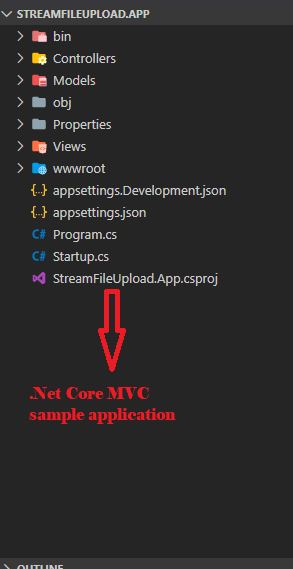
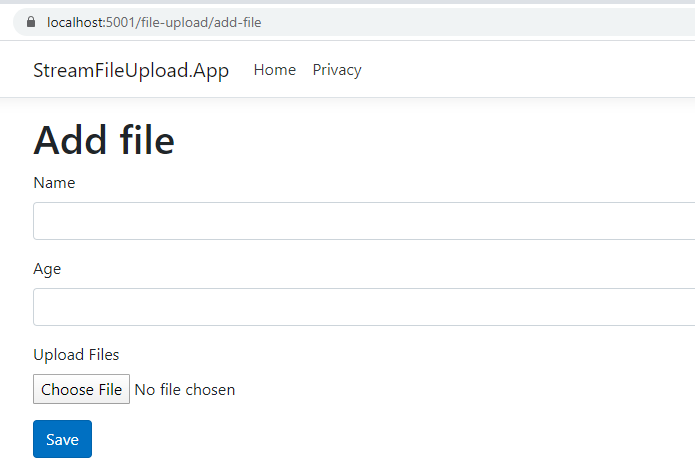
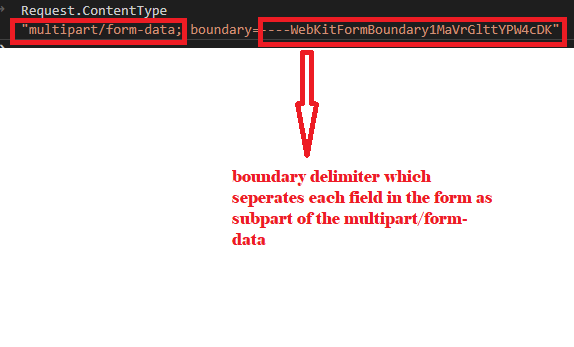

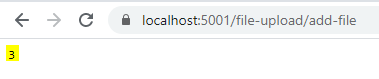
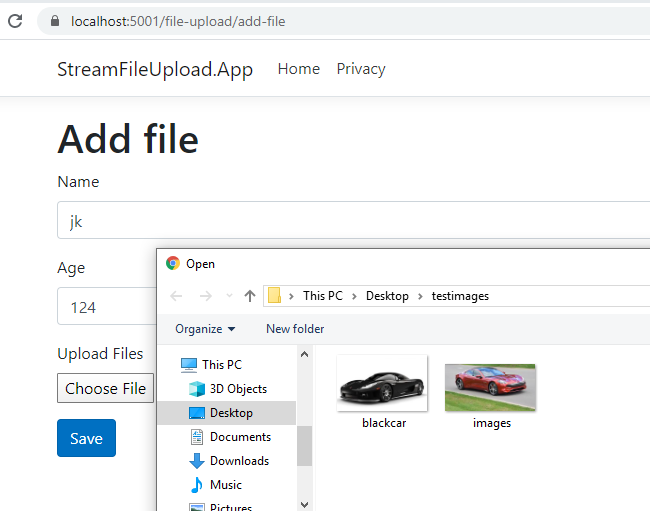
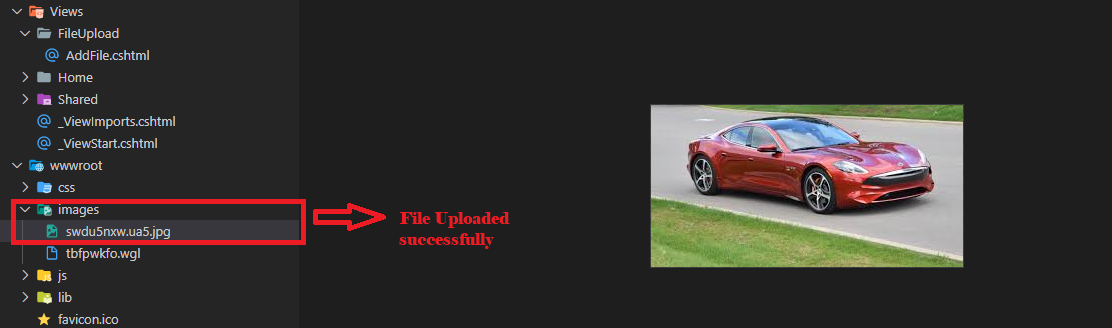

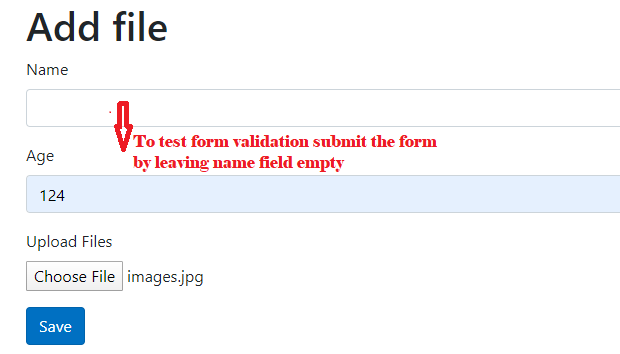
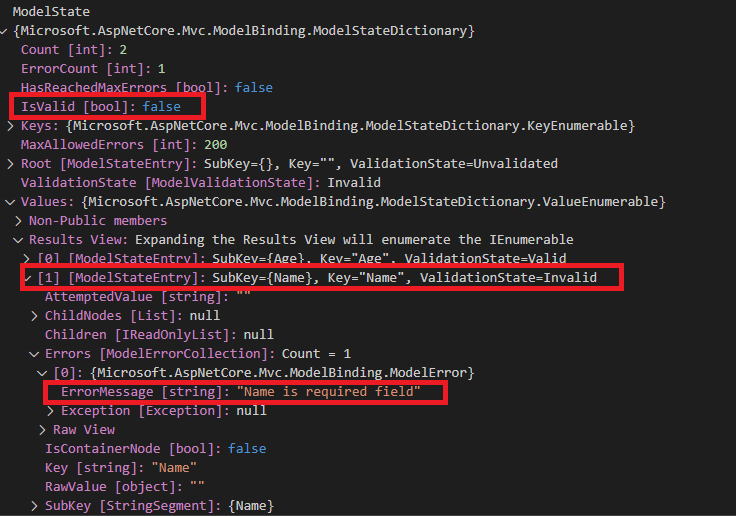
Comments
Post a Comment